Having peeked at numerous others' Google Analytics accounts over the years, I can assert that most never set up goals — making it very difficult to check on the health of your marketing efforts. The good news is it's incredibly easy to set up; just log in to Google Analytics and follow along:
First, go into the Admin section.
Next, in the rightmost 'View' column, select Goals. You'll see this screen:
Click + New Goal.
Now comes the fun part — figuring out what you want to measure! This could be anything from tracking that someone completed a purchase, signed up for a newsletter, downloaded a file or simply visited a series of pages. Let's set up the latter.
In our goal setup, select 'Custom':
For this scenario, I'll pretend I have a landing page set up for a promotion that encourages a person to buy; at the end of the transaction the user will be taken to a thank you page. I'll start by inputting my goal; note the Goal description name and the Type (Destination):
Next we'll set up the page names that Google will identify and track. The destination is required, for this example we'll also turn the optional Funnel on and type in our landing page URL (which helps us when we try to identify abandonment rates):
If there's a fixed monetary value for this goal, you can input that in the Value section. Once done, click Create Goal.
This next part takes a while... Grab some coffee, sit back, and wait a couple days or weeks while Google gathers your data.
[ FAST FORWARD ]
When you're ready to check the results of your goal, log in to Analytics and visit the reporting tab, then open up Goals in the left menu under Conversions:
If all goes well you'll see a graph and some figures like this:
Using the timeline you'll be able to see when and how the most people completed the goal. Assuming you added multiple steps to your funnel, you'll also be able to track where in the process you're losing the most potential conversions (thus giving you ammo to go in and fix things).
Google Analytics lets you add up to 20 various goals, and I highly suggest you start taking advantage of them today!
-Jeff


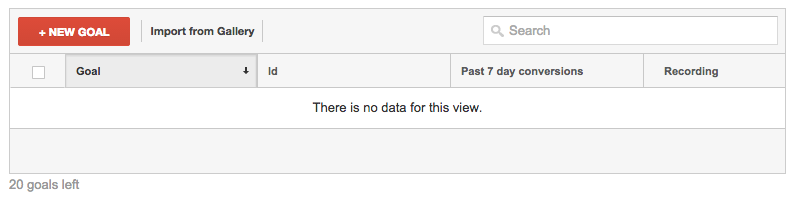





No comments:
Post a Comment